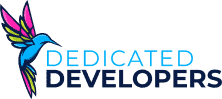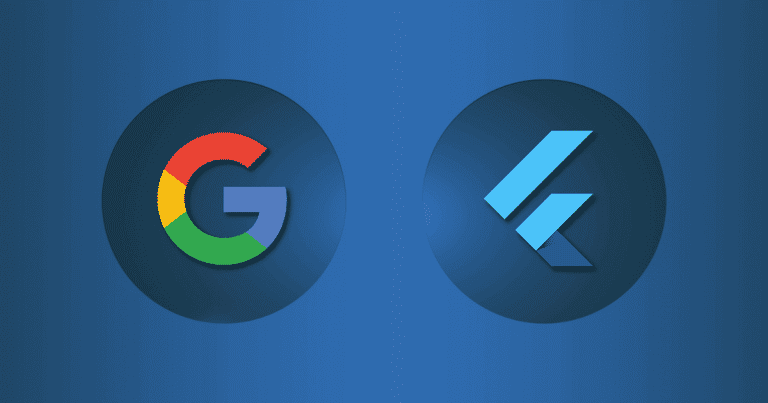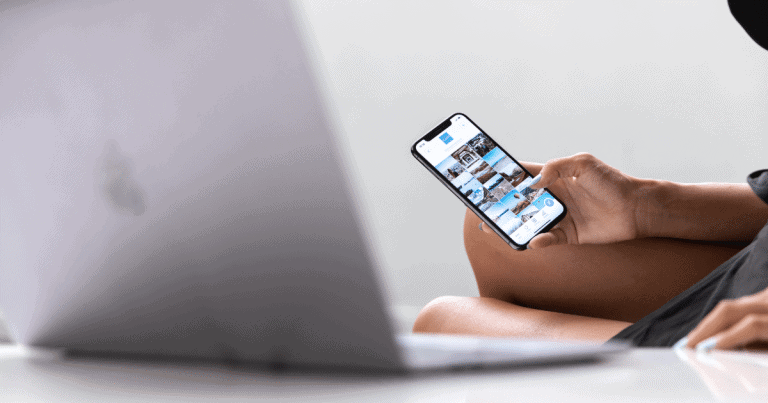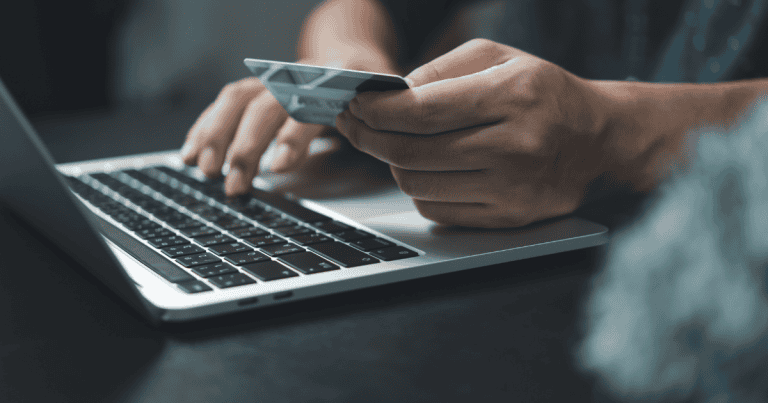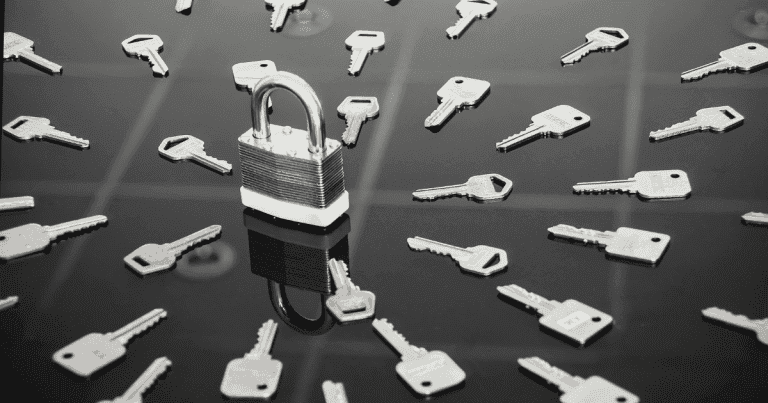How to Use an Authenticator App
Keeping your accounts safe is more important than ever, and authenticator apps make it easy to add extra security. This guide explains what these apps are, why they’re helpful, and how to set one up.
What is an Authenticator App?
An authenticator app creates a code that changes every few seconds. When you log in to an account, you’ll use this code along with your password. This process, called two-factor authentication (2FA), adds an extra layer of security.
Popular apps like Google Authenticator, Microsoft Authenticator, and Authy work with many services, including email, social media, financial accounts, and work tools.
Why Use an Authenticator App?
Passwords alone aren’t enough to keep your accounts safe. Hackers can guess or steal them. Adding an authenticator app helps protect your accounts by requiring access to your phone.
Here are the key benefits:
- Added Security: Combines your password with a changing code for stronger protection.
- Ease of Use: Generates codes in seconds, making logins quick and simple.
- Widespread Compatibility: Works with most popular websites and apps.
How to Set Up an Authenticator App
We’ll use LastPass Authenticator as an example here.
Step 1: Download an Authenticator App

Choose an app like Google Authenticator, Microsoft Authenticator, or Authy and download it from your app store.
Due to security features within the app, we can’t display screenshots of its interface.
Step 2: Enable 2FA on Your Account
Once downloaded, you can add your first account by clicking “Add account”.
Choose the account you want to add. In this case, we’ll choose our LastPass account so we can tie it to our LastPass Vault.
To add LastPass, go to your LastPass Vault and go to your “Account Settings” in the right hand menu.

From there, click “Multifactor Options” in the window that pops up.





Once you click “Set up Mobile App”, it will prompt you to download the LastPass Authenticator. Because you’ve already done this, click “NEXT”.

Step 3: Scan the QR Code
Use the LastPass Authenticator app you downloaded on your phone to scan the QR code shown on the next page. For security reasons, we replaced the QR code in the image below.

Step 4: Confirm the Setup
Enter the code from the app into the website to finish the setup. Your account is now protected by 2FA.
Once you’ve done that on your phone, it will say your account has been added on your phone and on your desktop browser.

How to Log In Using an Authenticator App
Step 1: Enter Your Username and Password
Log in to your account as usual with your username and password.
Step 2: Open the Authenticator App
When asked for a 2FA code, open the app.
Step 3: Find and Enter the Code
Locate the six-digit code for your account in the app. These codes refresh every 30-60 seconds. Enter the code on the login screen.
Step 4: Access Your Account
Once you enter the code, you’ll be logged in with added security.
Tips for Using an Authenticator App
- Backup Your Codes: Apps like Authy offer cloud backups, so you can recover codes if you lose your device.
- Use a Single Device: While syncing across devices is convenient, it’s safer to keep your app on one secure device.
- Choose the Right App: Each app has features like cloud backup (Authy) or security alerts (Microsoft Authenticator). Pick one that fits your needs.
- Save Recovery Codes: When setting up 2FA, save the recovery codes in a secure place in case you lose your phone.
What to Do if You Lose Access
If you lose your authenticator app, here’s how to regain access:
- Use Recovery Codes: Many accounts give you one-time recovery codes when you set up 2FA. Keep these stored securely.
- Contact Customer Support: If you don’t have recovery codes, reach out to the account’s support team. They may verify your identity to restore access.
- Use a Cloud-Backed App: Apps like Authy offer cloud backups, making it easier to recover your codes when switching devices.
Conclusion
Authenticator apps are a simple and powerful way to protect your accounts. By adding a quick extra step to your login process, you make it much harder for hackers to access your information.
Whether you’re securing email, social media, or bank accounts, an authenticator app gives you better control and peace of mind. Many apps, especially those built with android app development, even include options for in-app purchases to enhance features or functionality.
Looking for custom android app developers to create secure and user-friendly solutions? Partner with Dedicated Developers to bring your app ideas to life. Start using an authenticator app today for a safer online experience!