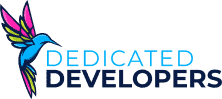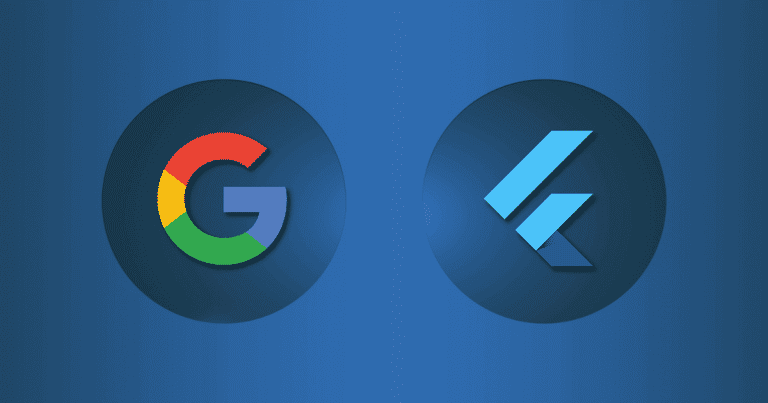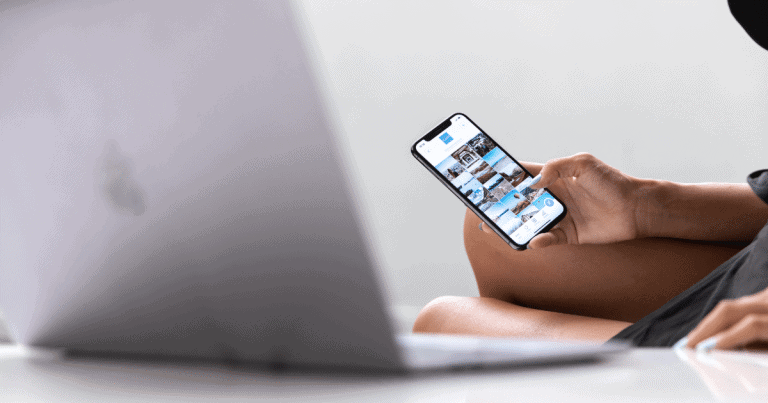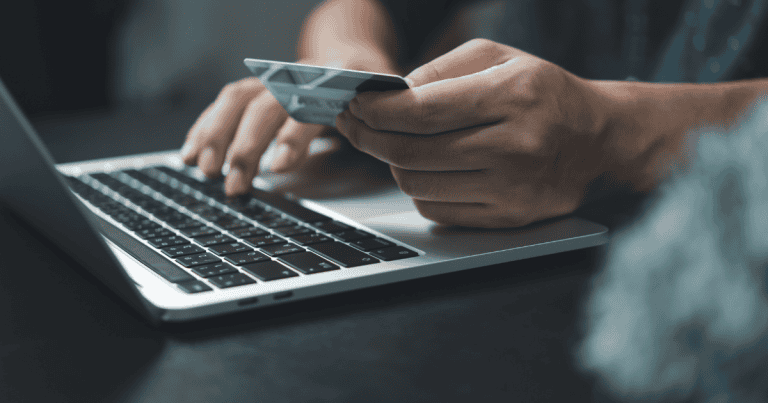What Is an Authenticator App?
Keeping your online accounts safe is more important now than ever before. With so much personal information online, you need solid ways to block thieves and hackers. One simple and effective tool is an authenticator app.
An authenticator app adds an extra layer of security to your accounts. It’s called two-factor authentication. You simply type in your password like normal, then, open the app to get a special code and type it in to finish logging in. Even if someone else knows your password, it doesn’t matter.
Authenticator apps are safer than getting codes by text message. Texts can be hacked using SIM swapping, but authenticator apps create codes directly on your device. If you’re searching for a mobile app company near me to develop secure solutions, this technology showcases what experts can achieve to keep your data protected.
Using an authenticator app is a quick and easy way to protect your accounts and keep your information safe.
How Authenticator Apps Work
Using a method called “Time-Based One-Time Password”, authenticator apps keep your accounts secure. This method works by generating a new six-digit code for you to use. This code regenerates after 30 seconds. When you set up your account with the authenticator app it shares a secret key with the website you are using. This allows the app to create codes that match the website’s expectations.
Here’s how the process works:
Setup
To start, you link your account to the authenticator app. The app will usually display a QR code that you scan with your phone. This securely stores the key in the app.
Code Generation
Utilizing both the secret key as well as current time, the app creates a secret code. Every thirty seconds that elapses results in the generation of a new code.
Login Process
When logging in, you enter your username and password first. Then, you open the authenticator app, find the current code, and type it in to verify your identity.
Code Verification
The website checks if the code you entered matches its expected code. If it matches, you gain access to your account.
Authenticator apps make it harder for anyone to break into your account, absent having physical access to your phone or device. Because the codes expire quickly, a hacker would need your password and immediate access to the app on your device. This adds a strong layer of security to your online accounts.
Benefits of Using Authenticator Apps
Using an authenticator app is a simple way to make your online accounts much safer. One big advantage is the extra layer of protection it adds. Passwords alone can be stolen, guessed, or hacked. By combining a password with an authenticator app, you make it much harder for anyone to get into your account without permission.
Authenticator apps are also safer than using text messages for verification. Many services send codes through SMS, but these are vulnerable to attacks like SIM-swapping. In a SIM-swap attack, a hacker tricks your phone company into transferring your number to their device, letting them receive your verification texts. Authenticator apps avoid this risk by generating codes directly on your device.
Another benefit is how easy authenticator apps are to use. Most apps show codes clearly, and setup usually takes just a few minutes. Some even offer helpful features like backups or multi-device support, making it easier to manage multiple accounts securely.
With these benefits, it’s no wonder so many people choose authenticator apps for their most important accounts. But with so many apps out there, how do you pick the right one? Let’s look at some of the most popular options and compare their features.
Popular Authenticator Apps
When it comes to choosing an authenticator app, several popular options offer unique features. Here’s a look at some of the top apps:
Google Authenticator
One of the original authenticator apps, Google Authenticator is widely used and simple to navigate. It is reliable and has a straightforward design, but it lacks some advanced features like backups and account transfer options, which can make switching devices more difficult.
Microsoft Authenticator
Microsoft Authenticator is a strong option, especially for users of Microsoft services like Office 365. It includes a backup feature, allowing you to restore your accounts on a new device. It also offers password-free login for Microsoft accounts, making it a convenient choice for Microsoft users.
Authy

Authy stands out for its backup and multi-device support. These advanced features highlight the capabilities of an app development company for startups aiming to create versatile and user-friendly tools for modern users. Authy also allows you to sync accounts across multiple devices, which is helpful if you use both a phone and a tablet or switch devices often. Authy also provides encrypted backups, making it easy to recover accounts if your device is lost or damaged.
Duo Mobile

Duo Mobile is a favorite among businesses for its strong security features. It integrates well with various business applications and is designed for both personal and corporate use. Duo offers additional features like push notifications and device health checks for added security.
LastPass Authenticator
Known for its connection with LastPass, the popular password manager, LastPass Authenticator integrates seamlessly for LastPass users. It supports one-tap logins for linked accounts, making it a convenient option for those already using the LastPass ecosystem.
Each of these apps has its strengths, so the best choice depends on your needs. For backup and multi-device support, Authy is a great option. If you want a simple, no-frills app, Google Authenticator might be ideal. For corporate-level security, Duo Mobile is a solid pick.
If you want to know how to get started with an authenticator app, we have a solid article here.
Best Practices for Using Authenticator Apps
To get the most out of your authenticator app and keep your accounts secure, follow these best practices.
Backup Your Authenticator App
If you lose or replace your phone, regaining access to your accounts can be difficult. Apps like Authy and Microsoft Authenticator offer cloud backup features that let you restore your accounts on a new device. Be sure to enable this option if it’s available.
Use Unique Codes for Each Account
Make sure each account has its own setup in your app. Avoid using the same authenticator code for multiple accounts. This ensures that if one account is compromised, others remain secure.
Keep the App Updated
Regularly update your authenticator app to get the latest security features and fixes. Updates often include improvements that help keep your accounts safe.
Enable Lock Features on Your Phone
Authenticator apps don’t require a password to open, so anyone with access to your unlocked phone could see your codes. Protect your phone with a strong PIN, password, or biometric lock to keep your app secure.
Be Careful When Transferring Accounts
Some apps allow you to transfer accounts to a new device, but this should be done carefully. Only use official transfer methods provided by the app, and avoid sharing codes or QR screenshots to prevent unauthorized access.
Hide Your Authenticator
This isn’t something most people do, but making your authenticator app less visible on your device is an option.
Using these tips will help you get the most out of your authenticator app while keeping your accounts as secure as possible. Even with the right precautions, issues can sometimes arise. In the next section, we’ll cover common problems with authenticator apps and how to solve them effectively.