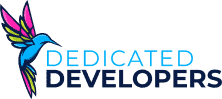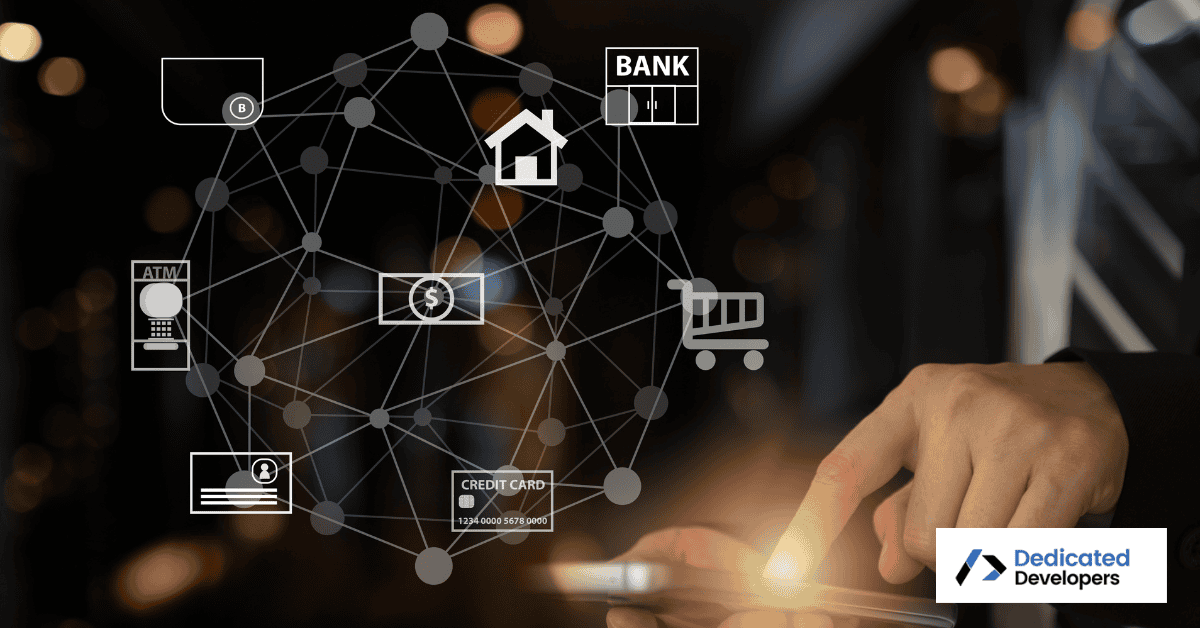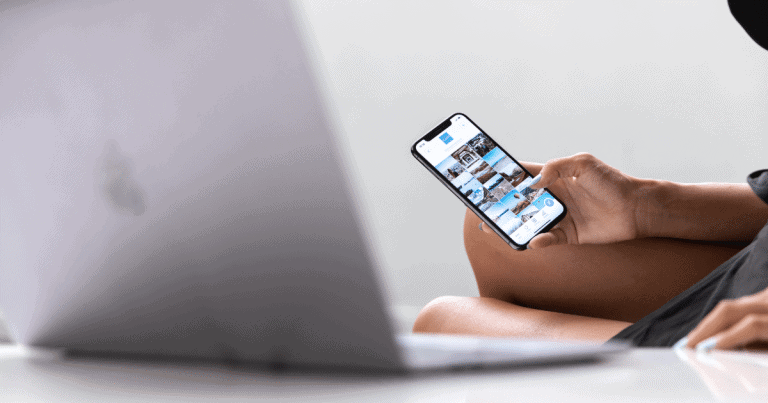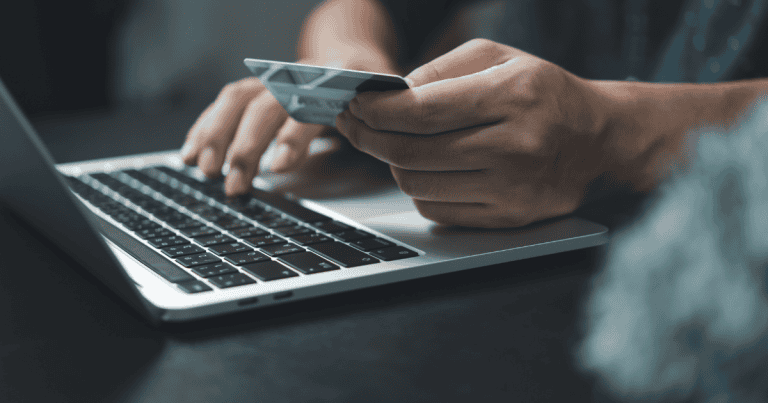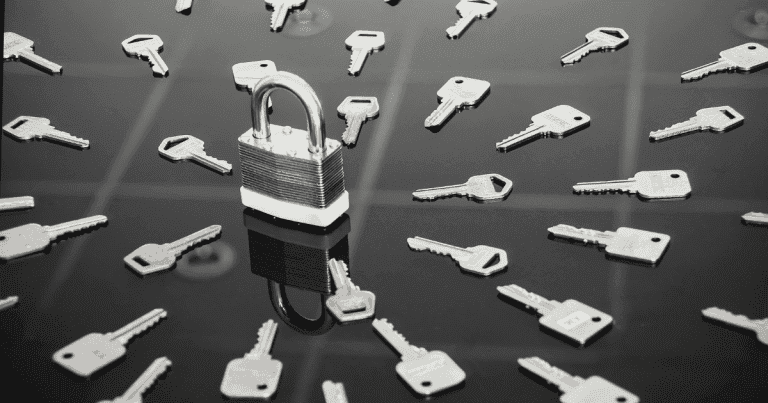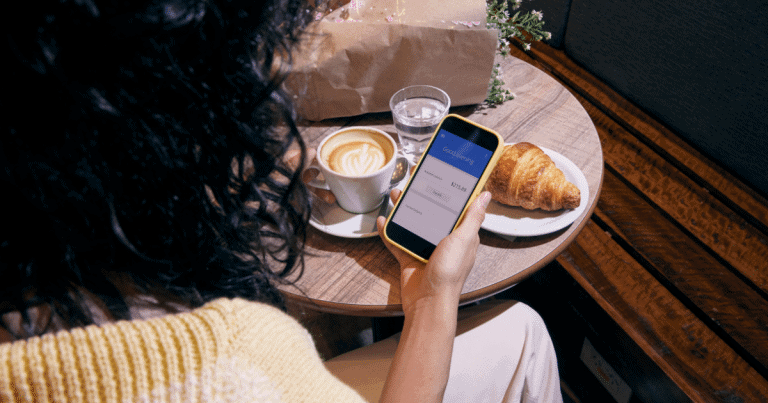Best Authenticator Apps
Authenticator apps provide an extra layer of security for your accounts by generating time-sensitive codes that are safer than text-based verification. The top authenticator apps, like Google Authenticator, Authy, and Microsoft Authenticator, offer features like cloud backups, multi-device support, and simple setups to meet diverse needs.
We’ll explain what makes each app different, highlight potential security features, and give you the information you need so you can logically choose the best one for your needs.
To learn more about why authenticator apps are essential for protecting your digital life, keep reading as we explore their main benefits.
Why Authenticator Apps Matter
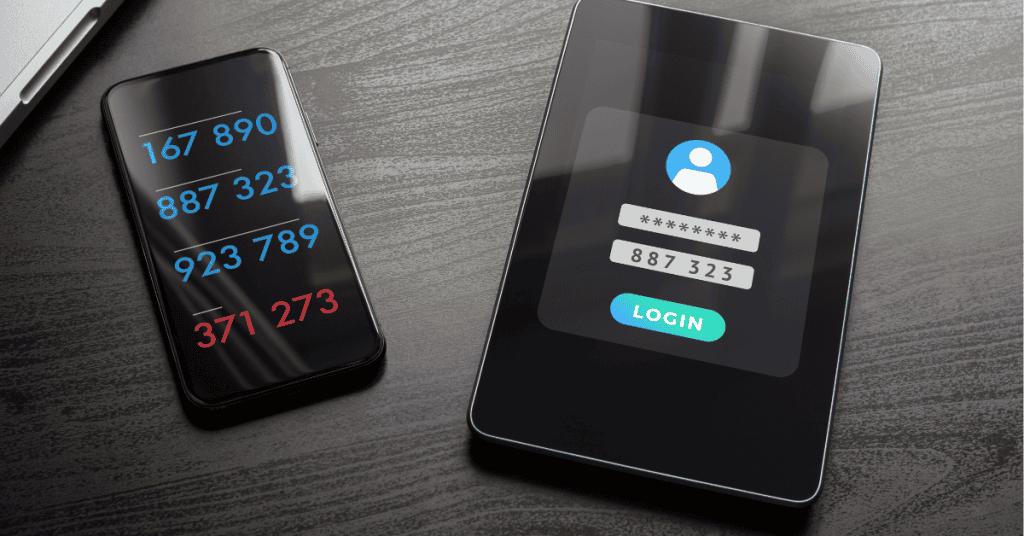
Authenticator apps are an important tool for staying safe online. Passwords alone aren’t enough because hackers can steal them. Authenticator apps add extra protection with two-factor authentication (2FA).
With 2FA, you need your password and a special code from the app to log in. The code changes every 30 seconds, so hackers can’t guess or steal it. Authenticator apps are safer than text messages because they make the codes right on your device.
These apps are great for protecting accounts and sensitive information. If you’re building secure applications, partnering with an iOS app development company can guarantee robust features. But not all authenticator apps are the same. To pick the best one, it helps to know what features make some better than others.
Key Features to Look for in Authenticator Apps
Choose apps with trusted security, like biometric locks or PIN protection, to keep your data safe if someone gets your phone. Some apps also have encrypted backups to protect your data if you lose or replace your device.
Look for apps that are simple to set up and manage. A clear design and easy code generation make it faster to secure and access multiple accounts.
If you use more than one device, apps like Authy or Microsoft Authenticator are great. They let you sync codes across devices, making access easier.
In apps like Authy, a cloud backup makes it easier for you to recover accounts in bad situations, such as losing your phone. This is especially useful for important accounts you need to protect.
Next, we’ll jump into the top authenticator apps and what makes them stand out.
Top Authenticator Apps for 2024
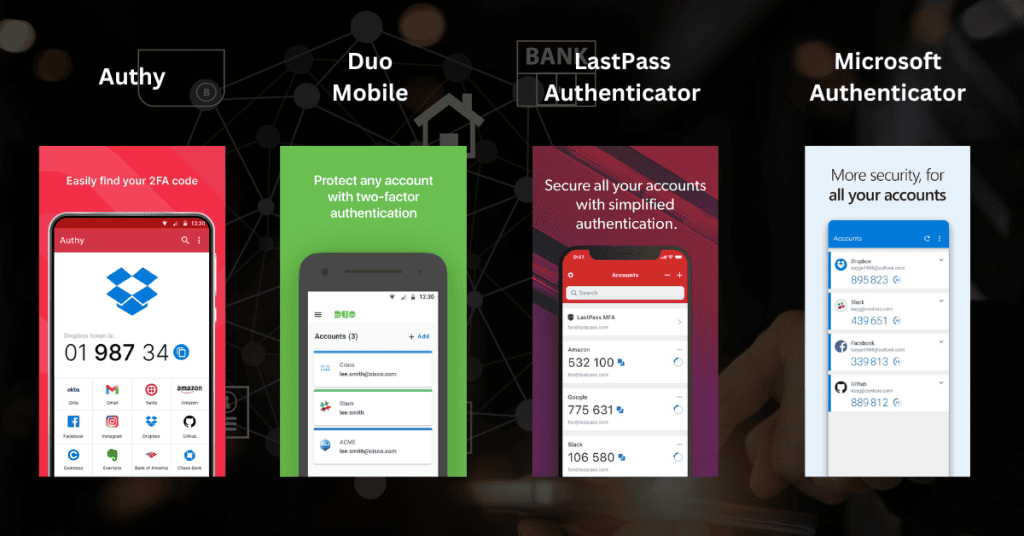
With a range of options available, the best authenticator apps each offer something different to meet various security needs. Here’s a look at the standout features of some of the most popular apps.
Microsoft Authenticator
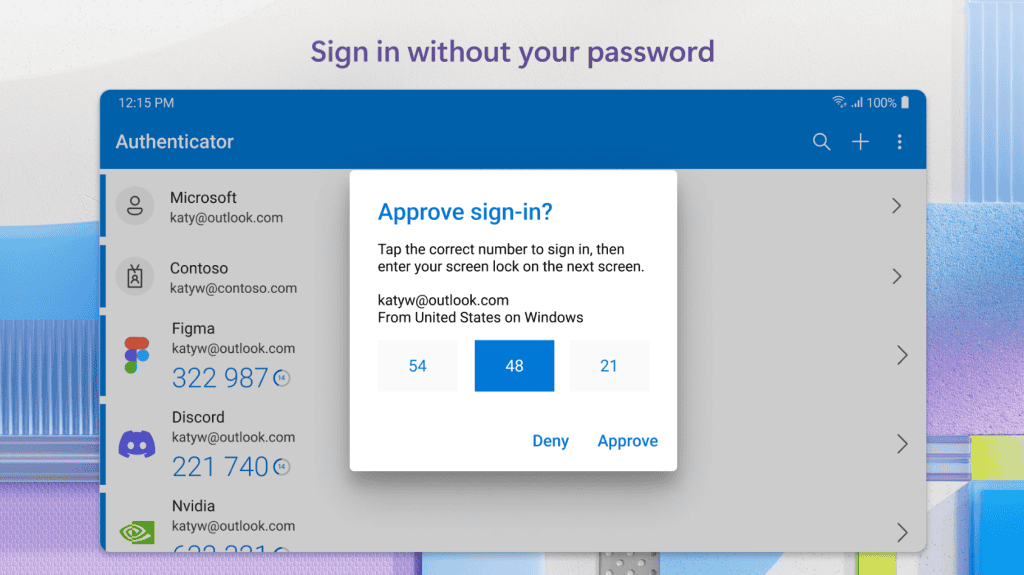
Microsoft Authenticator is ideal for users who rely on Microsoft services. It includes options for cloud backup, which lets you transfer codes to a new device easily. Microsoft Authenticator also supports passwordless login for Microsoft accounts, making it a convenient option if you’re already in the Microsoft ecosystem.
Twilio Authy
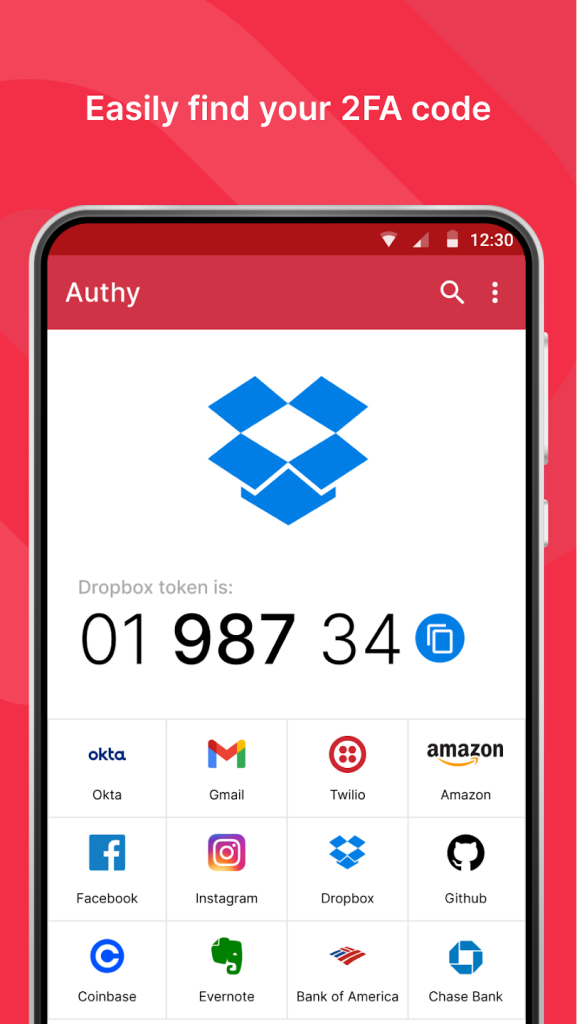
Authy stands out for its user-friendly design and comprehensive feature set. It has cloud backups, so you can get your codes back on a new phone without having to start over. Authy works on multiple devices too, making it a better than average choice for people who want flexibility.
Duo Mobile
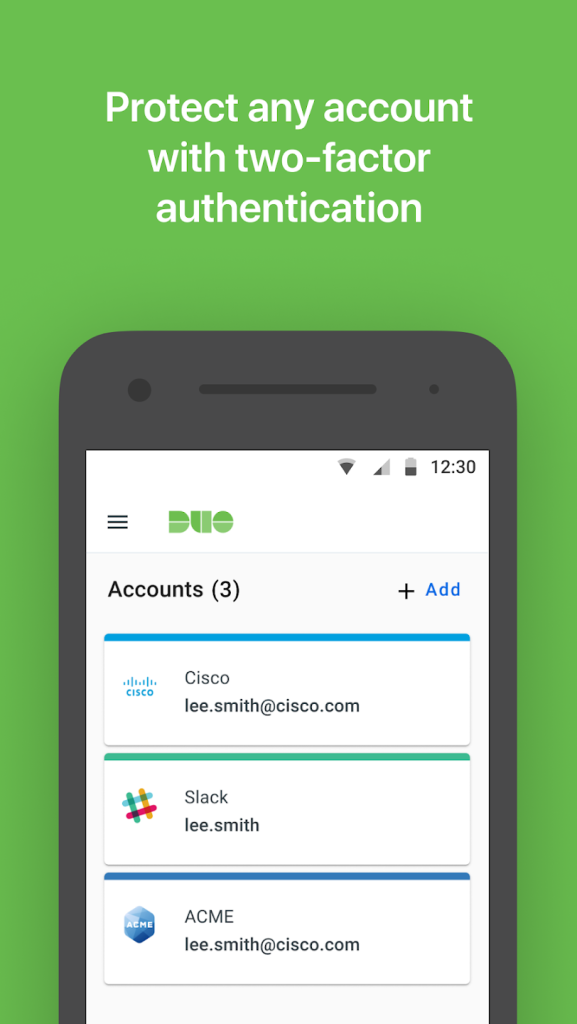
Known for its enterprise-level security, Duo Mobile is widely used by businesses to protect sensitive information. Companies looking for tailored security solutions often turn to a custom iOS app company to develop apps with features like push notifications for quick approvals and device health checks, which ensure that only secure devices can access your accounts. It’s a powerful option for both personal and professional security needs.
LastPass Authenticator
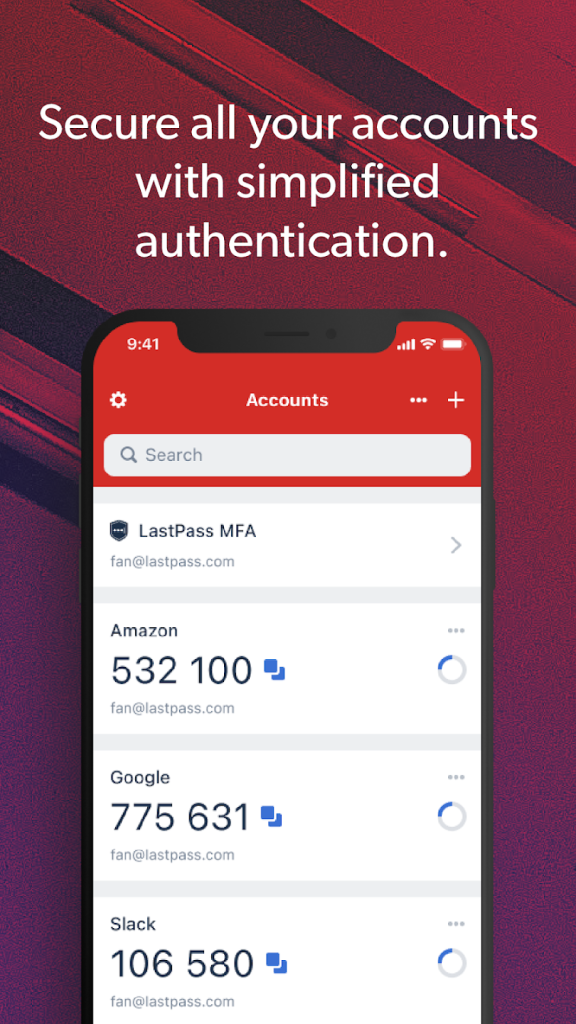
LastPass Authenticator integrates with LastPass, a popular password manager, making it a convenient choice if you already use their services. It supports one-tap logins for a seamless experience, but it’s most beneficial when paired with the LastPass password manager.
Part of the 1Password ecosystem, this app combines password management and 2FA in one place. It’s a convenient choice for users looking to keep both their passwords and authentication codes organized in a single, secure app.
Google Authenticator
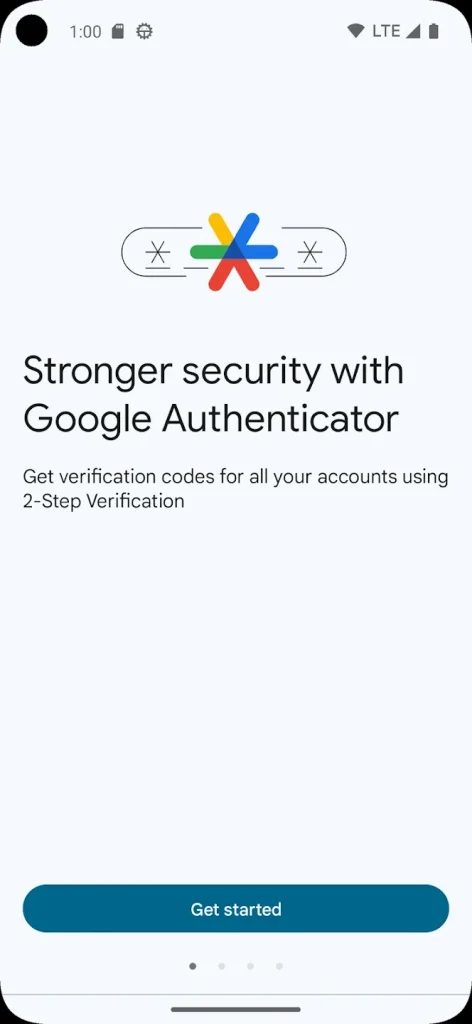
Google Authenticator is simple and widely recognized, making it a popular choice. It’s easy to set up and use, and it integrates smoothly with many online services. However, it lacks advanced features like cloud backup and multi-device support, so switching devices can be challenging.
Each app has its own strengths, so the best one depends on what you need, like simplicity, strong security, or multi-device use. Next, we’ll look at which app works best for different users to help you find the right one for you.
Best Picks for Different User Needs
If you’re new to authenticator apps and want something simple, Google Authenticator is a great choice. It’s easy to install and set up, with a no-frills design that lets you quickly access codes for each account. However, keep in mind that it doesn’t have cloud backup, so make sure to save any backup codes provided by the services you use.
Flexibility
For users who need flexibility across multiple devices, Authy and Microsoft Authenticator stand out. Authy’s encrypted cloud backup and multi-device syncing make it easy to access your codes on different devices without risking your data. Microsoft Authenticator also offers multi-device support and can back up your codes to the cloud, making it simple to switch devices as needed.
Business
Duo Mobile and Microsoft Authenticator are ideal for business environments. Duo Mobile’s enterprise-level security features, including device health checks and push notifications, make it highly secure for professional use. Microsoft Authenticator is strong in this area, especially for organizations already using Microsoft services, as it integrates seamlessly with Office 365 and other Microsoft products.
Security
If security is your top priority, consider apps that have additional protections like encrypted backup. Authy and Duo Mobile both provide robust security features. Authy’s encrypted cloud storage and Duo’s device health checks add layers of protection that make them excellent choices for users focused on maximum security.
With these recommendations, you can choose an authenticator app that aligns with your needs, whether it’s simplicity, flexibility, business integration, or advanced security. Now that you’ve identified which app might suit you best, let’s look at how to get started with your chosen authenticator app.
How to Get Started with an Authenticator App
Setting up an authenticator app is simple and adds strong security to your accounts. Here’s how to get started and manage it:
Choose an authenticator app that fits your needs. Download it from your device’s app store. For something simple, try Google Authenticator. If you need backups, Authy or Microsoft Authenticator might be better.
Log in to the account you want to protect and go to its security settings. Look for “Two-Factor Authentication” or “Authenticator App” and start the setup.The website will show a QR code.
Open your authenticator app, choose “Add Account,” and scan the QR code with your phone’s camera. This connects the account to the app, which will now generate codes for you.
Some websites provide backup codes during setup. Write these down or store them in a safe place. They can help you recover your account if you lose your device or reinstall the app. Update the app regularly to keep it secure and working well.
If the app offers encrypted cloud backups, turn this on to make switching devices easier. Secure your phone with a PIN, fingerprint, or face ID to protect your codes.
Once your authenticator app is set up, you’ll enjoy the extra security it provides. Follow these steps and tips to confidently protect your online accounts from unauthorized access.