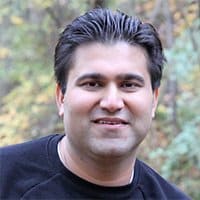Flutter is Google’s free tool for making apps that work on Android, iOS, web, and desktop—all with one codebase. You write the app once, and it runs on different platforms without extra work.
Flutter is popular because it’s fast and has lots of customizable widgets to help you design great-looking, high-performance apps. It’s loved because it saves developers time and money while building apps that mimic native apps.
We’ll show you why Flutter works so well, how to get started, and how to build apps that work great cross platforms and still keep that great look.
Understanding Flutter
Flutter is a UI toolkit made by Google in 2017. It helps developers create apps for Android, iOS, web, and desktop with a single codebase. This means they don’t need to write separate code for each platform. Flutter uses Google’s Dart programming language for fast and smooth performance.
Widgets: The Core of Flutter
Widgets are what makes it great. They control the layout, like buttons, and the design, like fonts and colors. Material Design makes Android apps look native, while Cupertino components make iOS apps look native.
So let’s take a look at what makes Flutter so awesome for developers.
How to Get Started with Flutter
Now that you understand Flutter’s advantages, let’s set up your environment and start building your first app. Setting up Flutter is straightforward and gives you everything you need for cross-platform development.
Step 1: Install the Flutter SDK

Visit the official Flutter website to download the Flutter SDK. Follow the setup instructions for your operating system—Windows, macOS, or Linux. Make sure you’re using the latest version for the best features and performance.
Step 2: Set Up an Editor

Choose a code editor like Visual Studio Code, Android Studio, or IntelliJ IDEA. Install the Flutter and Dart plugins in your editor to enable helpful tools like syntax highlighting, code completion, and debugging support.
Step 3: Learn Dart

Flutter uses the Dart programming language, which is optimized for fast app development. If you’re familiar with JavaScript or Java, Dart will feel similar. Spend some time learning its syntax and features, especially its support for asynchronous programming.
Step 4: Create Your First App
Open your terminal and type:
flutter create my_app

This command creates a new Flutter project with a basic “Hello, World!” app. Open the project in your editor, and you can run it on an emulator or connected device to see it in action.
With your setup complete, you’re ready to explore Flutter’s architecture and see how widgets play a central role in app development.
Flutter Architecture
To build efficient and interactive apps with Flutter, it’s important to understand how it works. Flutter’s architecture is built around widgets, which are the foundation of every app.

In Flutter, everything is a widget, from buttons to entire screens. Widgets are organized in a tree-like structure called the widget tree. This system lets you create detailed and responsive designs by nesting and combining widgets.
Flutter has two main types of widgets: Stateless and Stateful. Stateless widgets stay the same after they’re created, making them great for fixed elements like text or icons. Stateful widgets can change based on user actions or other updates, like sliders or forms, making them key for interactive features that update in real time.
State Management
Managing app behavior and user interactions is important for user experience. Flutter gives you multiple methods to manage state effectively.
- setState: A simple method for small apps where updates are limited to one screen.
- Provider or Bloc: Advanced options for managing data across multiple screens in larger, more complex apps. These tools make it easier to organize your app and keep it running smoothly.
You can use widgets and state management to build apps that are fast, responsive, and easy to use.
Building User Interfaces with Flutter
With a strong understanding of Flutter’s architecture, it’s time to focus on creating user interfaces. Flutter makes UI development simple and powerful, thanks to its extensive widget library and built-in support for responsive layouts.
Utilizing Material and Cupertino Widgets
Flutter includes two main widget design systems:
- Material Design Widgets: These are for Android apps and provide a clean, modern style.
- Cupertino Widgets: These are for iOS apps and match Apple’s native design guidelines.
Using these design systems, you can create apps that look and feel native on both platforms, providing a polished experience for users.
Customizing Widgets
Flutter’s widgets are very flexible. You can change their colors, shapes, sizes, and animations to fit your app’s style. For example, a basic button can be customized into a unique call-to-action button with just a few adjustments.
Implementing Responsive Layouts
A good UI should look great on any screen size, and Flutter makes this easy with tools like Expanded and Flexible Widgets, which adjust the layout automatically based on available screen space. Another helpful tool is MediaQuery, which adapts layouts to different screen sizes and orientations, ensuring a seamless experience on both smartphones and tablets. With Flutter’s widgets and layout tools, you can create UIs that are not only attractive but also functional and consistent across devices.
State Management in Flutter
Managing state in Flutter is crucial for creating interactive apps that respond to user actions and data changes. Since Flutter’s widgets can be either static (Stateless) or dynamic (Stateful), understanding how to manage state effectively is key to building user-friendly applications.
Basic State Management with setState
For simple interactions within a single screen, Flutter’s built-in setState method is often sufficient. This approach allows you to update the state of a widget, triggering a rebuild so the UI reflects the latest changes. setState works well for basic scenarios but can become challenging as your app grows.
Advanced State Management Options
As apps get more complex, developers use tools like Provider, Bloc, or Riverpod to manage state. These tools make it easier to share data. For example, Provider is simple for managing shared data, and Bloc separates logic from the UI, making the code easier to test and organize.
When to Use Each Method
As apps get more complex, developers use tools like Provider, Bloc, or Riverpod to manage state. These tools make it easier to share data across multiple screens. Provider is simple for managing shared data, and Bloc separates logic from the UI, making the code easier to test and organize.
Testing and Debugging Flutter Applications
Testing and debugging are important for creating a good app. Flutter provides tools to make this process faster and easier.
Unit testing checks functions or methods, making sure they work correctly. Widget testing looks at UI elements and simulates user actions to find problems early. Integration testing ensures different parts of the app work well together, keeping the flow smooth between screens. Automating these tests helps fix issues before users notice them.
Flutter’s DevTools include powerful debugging features. The widget inspector shows a visual layout of your app, making it easy to fix design problems. Performance tools track memory and app speed, and error logs help find coding issues. These tools help you optimize your app for stability and performance.
Deploying Flutter Applications
Deployment is the final step in the development process. Flutter simplifies this by offering tools to prepare your app for release on different platforms. Partnering with professional mobile app support and development services provides a smooth deployment process and long-term success.
Before deployment, you’ll customize key elements like app icons, splash screens, and permissions. These details create a polished and professional experience for users.
For Android, you can use the flutter build apk or flutter build appbundle commands to create a native binary, which is uploaded to the Google Play Console. To publish your app, you’ll need an Apple Developer account. Create the file for App Store Connect using the flutter build ipa command. Then you can use tools like Codemagic or Bitrise to automate testing and updates.
Community and Resources

The Flutter community is one of its biggest strengths. The official documentation provides guides, tutorials, and API references, making it a great place to start learning and troubleshooting. Platforms like Stack Overflow, GitHub, and Reddit’s FlutterDev community also help developers by offering a space to ask questions, share tips, and solve problems together.
Flutter’s ecosystem includes a wide range of packages and plugins. These tools are invaluable for businesses seeking custom app development solutions that integrate advanced features like Firebase or unique animations.
Exploring popular plugins can add functionality to your app and save time during development. Staying active in the Flutter community keeps you informed about updates, best practices, and innovative solutions.
Wrapping Up
Flutter is an incredible toolkit for creating efficient, high-performance apps across multiple platforms. Its single codebase, widget-based architecture, and vibrant community make it a top choice for developers. By testing and debugging regularly, deploying with care, and engaging with Flutter’s resources, you can build reliable, polished apps that users love.
In a fast-changing tech world, Flutter’s versatility and efficiency make it an essential tool for modern developers. As you continue to explore its features and refine your skills, you’ll discover new ways to bring your ideas to life. Flutter empowers you to create apps that are beautiful, functional, and ready to succeed in today’s digital landscape.